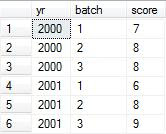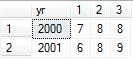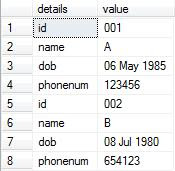As we know “Switch User” option in Windows allows user to log off from current user and log on to a new user.
How if the option disappear from your Windows?
No worry, here's how to make it appears:
1. Go to [Start] > [Control Panel] > [User Accounts]
2. Select "Change the way users log on or off"
3. And you might receive a prompt like this: "Fast User Switching cannot be used because Offline Files is currently enabled. To make changes to Offline Files, click OK."
4. If that so, just click OK, so that "The Offline Files Settings" dialog box appears, select "clear the Enable Offline Files" check box, and then click OK
5. Back to step 2 to select the "Use Fast User Switching" check box, and then click Apply Options
6. Now the "Switch User" option is available on your Windows