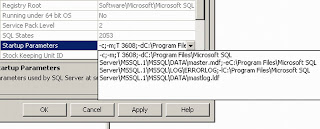- Re-install your adobe flash player
- If the first way doesn't work, you still can change your display image by:
- Open C:\Program Files\Yahoo!\Messenger\Profiles\[Your YM Account]\My Icons
- It'll show you all your display images you've inserted to YM in current PC
- Click on run in the start menu of Windows, type regedit:HKEY_CURRENT_USER -> Software -> Yahoo -> pager -> profiles -> [Your YM Account] -> Friend Icon
- Change/modify picture name in the path value to your desired picture name in C:\Program Files\Yahoo!\Messenger\Profiles\[Your YM Account]\My Icons folder
- Re-log in your Yahoo Messenger
You'll find actually it's really very easy to change display image in Yahoo Messenger.