What to do is:
1.Open SQL Server Configuration Manager

2.Stop the SQL Server Service and make sure SQL Server Agent is stopped as well

3.Open the properties of SQL Server, in Advance tab, add parameter -c;-m;-T3608 into the parameter values, and then click OK. That's makes SQL to be openned in single user mode.
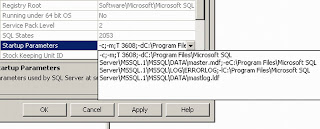
4.Restart SQL Server Service and Open SQL Server Management Studio without connect to any server. And then click on New Query and run the query:
use master
go
sp_detach_db ‘msdb’
go
5.Move msdbdata.mdf and msdblog.ldf in drive C (usually in C:\Program Files\Microsoft SQL Server\MSSQL.1\MSSQL\Data) to another drive
6.Delete the added parameter and restart service of SQL Server and SQL Server Agent
7.Attach MSDB database using query:
use master
go
sp_attach_db ‘msdb’,’D:\Database Files\msdbdata.mdf’, ’D:\ Database Files \msdblog.ldf’
go