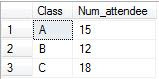Here's the example of query to use it.
Table 'TClass'
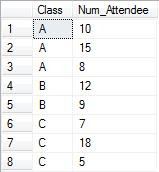
Give row number from the most to least Num_Attendee:
Query:
SELECT ROW_NUMBER() OVER (ORDER BY Num_Attendee desc) AS Row_Num, * FROM TClass
Result:
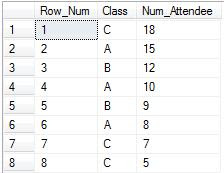
Give row number for each Class from the most to least Num_Attendee in a class:
Query:
SELECT ROW_NUMBER() OVER (PARTITION BY CLASS ORDER BY Num_Attendee desc) AS Row_Num, * FROM TClass
Result:
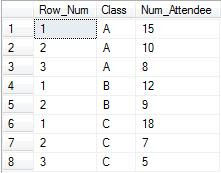
Get the most Num_attendee of each class:
Query:
SELECT Class, Num_attendee FROM
(
SELECT ROW_NUMBER() OVER (PARTITION BY CLASS ORDER BY Num_Attendee desc) AS Row_Num, * FROM TClass
) x
WHERE x.Row_Num=1
Result: