
Saturday, December 31, 2011
Tuesday, August 2, 2011
Change columns to rows and vice versa using PIVOT-UNPIVOT
PIVOT
See table below:
TbSummary
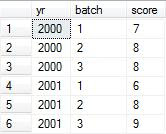
Using pivot, we can change rows to columns, so data can be displayed as below:
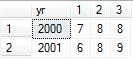
PIVOT Syntax:
SELECT [new column 1], [new column 2], [new column 3],…
FROM
(
SELECT * FROM [Source Table]
) AS [alias for source table]
PIVOT
(
[AGGREGATE FUNCTION]([value column]) FOR [header column]in ([new column 1], [new column 2], [new column 3],…)
)
AS [alias for pivot table]
Example of query:
SELECT yr, [1], [2], [3]
FROM
(SELECT * FROM TbSummary) AS a
PIVOT
(
SUM(score) FOR batch in ([1], [2], [3])
)
AS b
UNPIVOT
See the tables below:
TbData

In contrary with PIVOT, UNPIVOT is used to change columns to rows. So here, we’re going to display the data as below:
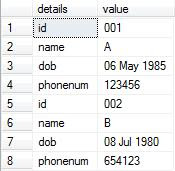
UNPIVOT Syntax:
SELECT [new column 1], [new column 2]
FROM
(
SELECT
[column1],
[column2],
...
FROM [Source Table]
) [alias for source table]
UNPIVOT
(
[new column 2] FOR [new column 1] IN ([column1],[column2],...)
) AS [alias for unpivot table]
Example of the query:
SELECT details, value
FROM
(
SELECT
CAST (id AS varchar) AS id,
CAST ([name] AS varchar) AS [name],
CAST(gender AS varchar) AS gender,
CONVERT(varchar,dob,106) AS dob,
CAST (phonenum AS varchar) AS phonenum
FROM TbData
) a
UNPIVOT
(
value FOR details IN (id, [name], gender, dob, phonenum)
) AS b
See table below:
TbSummary
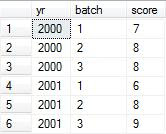
Using pivot, we can change rows to columns, so data can be displayed as below:
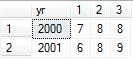
PIVOT Syntax:
SELECT [new column 1], [new column 2], [new column 3],…
FROM
(
SELECT * FROM [Source Table]
) AS [alias for source table]
PIVOT
(
[AGGREGATE FUNCTION]([value column]) FOR [header column]in ([new column 1], [new column 2], [new column 3],…)
)
AS [alias for pivot table]
Example of query:
SELECT yr, [1], [2], [3]
FROM
(SELECT * FROM TbSummary) AS a
PIVOT
(
SUM(score) FOR batch in ([1], [2], [3])
)
AS b
UNPIVOT
See the tables below:
TbData

In contrary with PIVOT, UNPIVOT is used to change columns to rows. So here, we’re going to display the data as below:
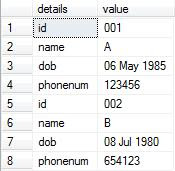
UNPIVOT Syntax:
SELECT [new column 1], [new column 2]
FROM
(
SELECT
[column1],
[column2],
...
FROM [Source Table]
) [alias for source table]
UNPIVOT
(
[new column 2] FOR [new column 1] IN ([column1],[column2],...)
) AS [alias for unpivot table]
Example of the query:
SELECT details, value
FROM
(
SELECT
CAST (id AS varchar) AS id,
CAST ([name] AS varchar) AS [name],
CAST(gender AS varchar) AS gender,
CONVERT(varchar,dob,106) AS dob,
CAST (phonenum AS varchar) AS phonenum
FROM TbData
) a
UNPIVOT
(
value FOR details IN (id, [name], gender, dob, phonenum)
) AS b
Saturday, July 16, 2011
Friday, May 6, 2011
Switch User Option Disappear from Windows?
As we know “Switch User” option in Windows allows user to log off from current user and log on to a new user.
How if the option disappear from your Windows?
No worry, here's how to make it appears:
1. Go to [Start] > [Control Panel] > [User Accounts]
2. Select "Change the way users log on or off"
3. And you might receive a prompt like this: "Fast User Switching cannot be used because Offline Files is currently enabled. To make changes to Offline Files, click OK."
4. If that so, just click OK, so that "The Offline Files Settings" dialog box appears, select "clear the Enable Offline Files" check box, and then click OK
5. Back to step 2 to select the "Use Fast User Switching" check box, and then click Apply Options
6. Now the "Switch User" option is available on your Windows
How if the option disappear from your Windows?
No worry, here's how to make it appears:
1. Go to [Start] > [Control Panel] > [User Accounts]
2. Select "Change the way users log on or off"
3. And you might receive a prompt like this: "Fast User Switching cannot be used because Offline Files is currently enabled. To make changes to Offline Files, click OK."
4. If that so, just click OK, so that "The Offline Files Settings" dialog box appears, select "clear the Enable Offline Files" check box, and then click OK
5. Back to step 2 to select the "Use Fast User Switching" check box, and then click Apply Options
6. Now the "Switch User" option is available on your Windows
Thursday, April 14, 2011
Delete Account Information in Web Browser
Did you experience to log-in in a web application while accidentally type password in "account/user name" text box,
and then a pop up box showing you account with password appears as one of the option for subsequent log in?
And then you still unable to remove the pop up after you try to delete cookies and browsing history?
If that so, you should try this one:
1. Open the web browser (e.g. Mozilla, IE)
2. Press [ctrl]+[shift]+[delete]
3. A dialog box will be prompted
4. Select "Form & Search History" check box
5. Click [Clear Now] button
Note: all log-in account will be deleted, if you're logged in any account (e.g. email or any web application), you'll need to relog-in
and then a pop up box showing you account with password appears as one of the option for subsequent log in?
And then you still unable to remove the pop up after you try to delete cookies and browsing history?
If that so, you should try this one:
1. Open the web browser (e.g. Mozilla, IE)
2. Press [ctrl]+[shift]+[delete]
3. A dialog box will be prompted
4. Select "Form & Search History" check box
5. Click [Clear Now] button
Note: all log-in account will be deleted, if you're logged in any account (e.g. email or any web application), you'll need to relog-in
Saturday, February 26, 2011
Subscribe to:
Comments (Atom)

